在一些 WordPress 主题或插件项目中,我们经常要用到拾色器,今天我们就一起来看看如何使用 WordPress 的拾色器(Color Picker)API。在开始前,请确保你的 WordPress 是 3.5 以及以上版本,这样才能适用本教程。
引用拾色器文件
要添加拾色器,我们需要引用它的jQuery和CSS样式文件。下面的代码将告诉你怎么引用:
add_action( 'admin_enqueue_scripts', 'wptuts_add_color_picker' ); function wptuts_add_color_picker( $hook ) { if( is_admin() ) { // 添加拾色器的CSS文件 wp_enqueue_style( 'wp-color-picker' ); // 引用我们自定义的jQuery文件以及加入拾色器的支持 wp_enqueue_script( 'custom-script-handle', plugins_url( 'custom-script.js', __FILE__ ), array( 'wp-color-picker' ), false, true ); } } |
请注意,当我们引用了自定义的jQuery文件以及加入拾色器的支持后,我们就可以将拾色器应用到jQuery文件中的文本字段。
(function( $ ) { // 添加颜色选择器到所有包含"color-field"类的 input 中 $(function() { $('.color-field').wpColorPicker(); }); })( jQuery ); |
创建一个使用拾色器的插件
下面我们就来展示如何整合拾色器到一个真正的插件里面。
以下就是我们要讲解的:
- 如何添加一个仪表盘选项页面,模拟一个主题设置页面。
- 如何添加准备使用拾色器的设置字段。
- 如何验证并保存输入。
步骤1
一旦你设置了你的插件到 WordPress 的 wp-content/plugins 文件夹里面,我们就已经做好了开始的准备。下图显示了我如何结构化本教程所做的插件。
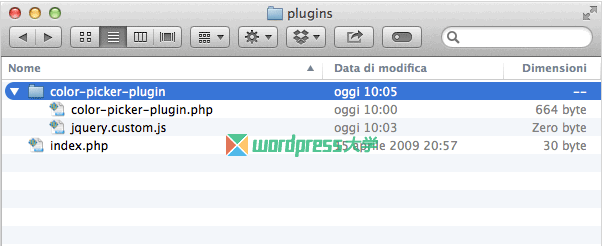
步骤2
在 color-picker-plugin.php 文件里面,我们填写了插件的基本信息,然后创建一个名为 CPA_Theme_Options 的PHP类,下面的代码显示了我们将要实现一步一步的所有类方法。
/* Plugin Name: Color Picker API Plugin URI: http://code.tutsplus.com Description: Demo about the new Color Picker API Version: 1.0 Author: code.tutsplus.com Author URI: http://code.tutsplus.com */ /** * Main Class - CPA stands for Color Picker API */ class CPA_Theme_Options { /*--------------------------------------------* * Attributes *--------------------------------------------*/ /** Refers to a single instance of this class. */ private static $instance = null; /* Saved options */ public $options; /*--------------------------------------------* * Constructor *--------------------------------------------*/ /** * Creates or returns an instance of this class. * * @return CPA_Theme_Options A single instance of this class. */ public static function get_instance() { if ( null == self::$instance ) { self::$instance = new self; } return self::$instance; } // end get_instance; /** * Initializes the plugin by setting localization, filters, and administration functions. */ private function __construct() { } /*--------------------------------------------* * Functions *--------------------------------------------*/ /** * Function that will add the options page under Setting Menu. */ public function add_page() { } /** * Function that will display the options page. */ public function display_page() { } /** * Function that will register admin page options. */ public function register_page_options() { } /** * Function that will add javascript file for Color Piker. */ public function enqueue_admin_js() { } /** * Function that will validate all fields. */ public function validate_options( $fields ) { } /** * Function that will check if value is a valid HEX color. */ public function check_color( $value ) { } /** * Callback function for settings section */ public function display_section() { /* Leave blank */ } /** * Functions that display the fields. */ public function title_settings_field() { } public function bg_settings_field( ) { } } // end class CPA_Theme_Options::get_instance(); |
步骤3
首先,让我们来实现类的构造函数。下面的代码显示了一个新的实例将被创建时,这个插件就行了。
它将:
- 在WordPress管理菜单的设置部分添加一个新的选项页
- 注册选项页面中注册设置字段
- 添加 WordPress 拾色器的CSS样式表
- 添加调用拾色器的自定义 JavaScript 文件
- 设置选项属性与保存设置。
private function __construct() { // Add the page to the admin menu add_action( 'admin_menu', array( &$this, 'add_page' ) ); // Register page options add_action( 'admin_init', array( &$this, 'register_page_options') ); // Css rules for Color Picker wp_enqueue_style( 'wp-color-picker' ); // Register javascript add_action('admin_enqueue_scripts', array( $this, 'enqueue_admin_js' ) ); // Get registered option $this->options = get_option( 'cpa_settings_options' ); } |
步骤4
接下来的步骤介绍如何添加选项页,以及如何显示它。
/** * Function that will add the options page under Setting Menu. */ public function add_page() { // $page_title, $menu_title, $capability, $menu_slug, $callback_function add_options_page( 'Theme Options', 'Theme Options', 'manage_options', __FILE__, array( $this, 'display_page' ) ); } /** * Function that will display the options page. */ public function display_page() { ?> <div class="wrap"> <h2>Theme Options</h2> <form method="post" action="options.php"> <?php settings_fields(__FILE__); do_settings_sections(__FILE__); submit_button(); ?> </form> </div> <!-- /wrap --> <?php } |
请注意,我们已经写了 —— 在 display_page() 函数里 —— 将添加表单、字段和提交按钮用于注册页面选项的代码。
步骤5
在这一步中,我们要实现注册并显示两个字段的设置方法:博客标题字段和背景颜色字段。这两个领域都属于主题选项部分。
/** * Function that will register admin page options. */ public function register_page_options() { // Add Section for option fields add_settings_section( 'cpa_section', 'Theme Options', array( $this, 'display_section' ), __FILE__ ); // id, title, display cb, page // Add Title Field add_settings_field( 'cpa_title_field', 'Blog Title', array( $this, 'title_settings_field' ), __FILE__, 'cpa_section' ); // id, title, display cb, page, section // Add Background Color Field add_settings_field( 'cpa_bg_field', 'Background Color', array( $this, 'bg_settings_field' ), __FILE__, 'cpa_section' ); // id, title, display cb, page, section // Register Settings register_setting( __FILE__, 'cpa_settings_options', array( $this, 'validate_options' ) ); // option group, option name, sanitize cb } /** * Functions that display the fields. */ public function title_settings_field() { $val = ( isset( $this->options['title'] ) ) ? $this->options['title'] : ''; echo '<input type="text" name="cpa_settings_options[title]" value="' . $val . '" />'; } public function bg_settings_field() { $val = ( isset( $this->options['title'] ) ) ? $this->options['background'] : ''; echo '<input type="text" name="cpa_settings_options[background]" value="' . $val . '" class="cpa-color-picker" >'; } |
步骤6
这个步骤的重点是验证。下面的代码显示了如何在保存它们之前验证这两个领域。
/** * Function that will validate all fields. */ public function validate_options( $fields ) { $valid_fields = array(); // Validate Title Field $title = trim( $fields['title'] ); $valid_fields['title'] = strip_tags( stripslashes( $title ) ); // Validate Background Color $background = trim( $fields['background'] ); $background = strip_tags( stripslashes( $background ) ); // Check if is a valid hex color if( FALSE === $this->check_color( $background ) ) { // Set the error message add_settings_error( 'cpa_settings_options', 'cpa_bg_error', 'Insert a valid color for Background', 'error' ); // $setting, $code, $message, $type // Get the previous valid value $valid_fields['background'] = $this->options['background']; } else { $valid_fields['background'] = $background; } return apply_filters( 'validate_options', $valid_fields, $fields); } /** * Function that will check if value is a valid HEX color. */ public function check_color( $value ) { if ( preg_match( '/^#[a-f0-9]{6}$/i', $value ) ) { // if user insert a HEX color with # return true; } return false; } |
如果用户试图手动插入的颜色代码,拾色器通知他或她,他/她已经键入的提交表单上的无效值;然而,颜色—— 尽管它可能是错误的——仍然会被保存。该check_color() 函数负责验证输入的颜色。
步骤7
这是最后一步,我们将要引用我们自定义的 JavaScript 文件,用来在拾色器中转换一个简单的文本字段。
/** * Function that will add javascript file for Color Piker. */ public function enqueue_admin_js() { // Make sure to add the wp-color-picker dependecy to js file wp_enqueue_script( 'cpa_custom_js', plugins_url( 'jquery.custom.js', __FILE__ ), array( 'jquery', 'wp-color-picker' ), '', true ); } |
让我们创建 jquery.custom.js 文件
(function( $ ) { $(function() { // Add Color Picker to all inputs that have 'color-field' class $( '.cpa-color-picker' ).wpColorPicker(); }); })( jQuery ); |
如果您尝试激活该插件,你应该得到一个仪表板页面,如下所示的图像中的所有字段:
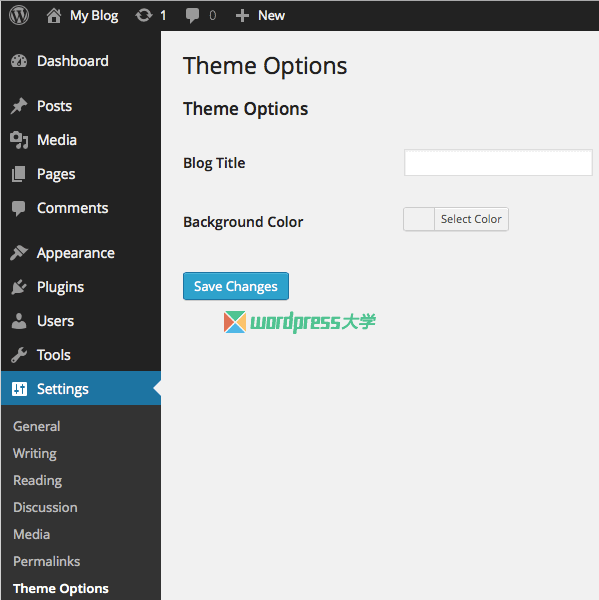
小结
在本教程中,您学习了如何以引用WordPress拾色器。在插件演示中,我已经展示了如何整合拾色器到一个真正的插件,当然,你可以在 meta框、窗口小部件等等中使用这个 API。
拾色器可以在 WordPress3.5+ 中正常工作,但如果用户有以前版本,代码也将工作。请务必使用 check_color() 方法来验证每一种颜色输入(步骤6所示)。
现在,你的插件或主题将是更强大的和更友好。
参考资料:http://code.tutsplus.com/articles/how-to-use-wordpress-color-picker-api–wp-33067
来源:
https://www.wpdaxue.com/use-wordpress-color-picker-api.html



