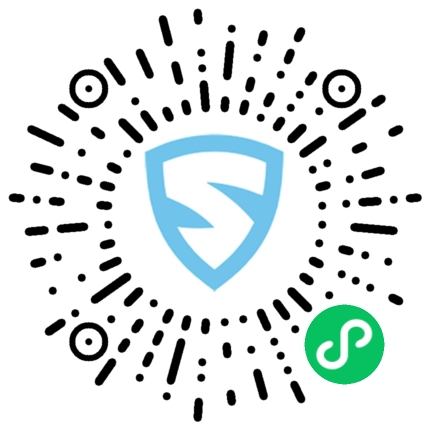Kivy是Python中与平台无关的GUI工具。由于它可以在Android, IOS, Linux和Windows等操作系统上运行。它基本上用于开发Android应用程序, 但这并不意味着它不能在桌面应用程序上使用。
??Kivy教程–通过示例学习Kivy。
动画
Animation和AnimationTransition用于为Widget属性设置动画。你必须至少指定一个属性名称和目标值。若要使用动画, 请按照下列步骤操作:
- 设置动画对象
- 在小部件上使用动画对象
要使用动画, 你必须先导入:从kivy.animation import动画
Basic Approaches:
1) import kivy
2) import kivyApp
3) import Button
4) import Animation
5) set kivy version (optional)
6) Create the App class
7) Define animation
8) Add animations
9) Run the App该方法的实施:
# Widget animation in kivy
# import kivy module
import kivy
# this restricts the kivy version i.e
# below this kivy version you cannot
# use the app or software
kivy.require( "1.9.1" )
# base Class of your App inherits from the App class.
# app:always refers to the instance of your application
from kivy.app import App
# To work with Animation you must have to import it
from kivy.animation import Animation
# The Button is a Label with associated
# actions that are triggered when the button
# is pressed (or released after a click/touch).
from kivy.uix.button import Button
# Create the App class
class TestApp(App):
# Defining the function in which animations are added
def animate( self , instance):
# create an animation object. This object could be stored
# and reused each call or reused across different widgets.
# += is a sequential step, while &= is in parallel
animation = Animation(pos = ( 100 , 100 ), t = 'out_bounce' )
animation + = Animation(pos = ( 200 , 100 ), t = 'out_bounce' )
animation & = Animation(size = ( 500 , 500 ))
animation + = Animation(size = ( 100 , 50 ))
# apply the animation on the button, passed in the "instance" argument
# Notice that default 'click' animation (changing the button
# color while the mouse is down) is unchanged.
animation.start(instance)
def build( self ):
# create a button, and attach animate()
# method as a on_press handler
button = Button(size_hint = ( None , None ), text = 'plop' , on_press = self .animate)
return button
# run the App
if __name__ = = '__main__' :
TestApp().run()输出如下:
当单击图像中的按钮时, 它显示了不同的动画。
首先, 你的面试准备可通过以下方式增强你的数据结构概念:Python DS课程。
来源:
https://www.srcmini02.com/70599.html