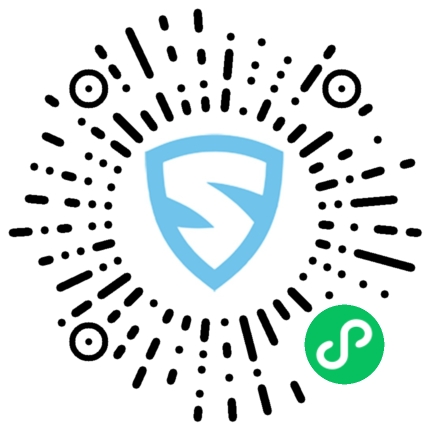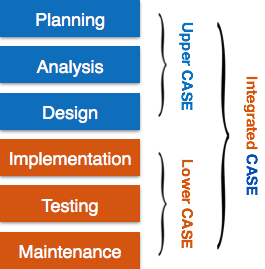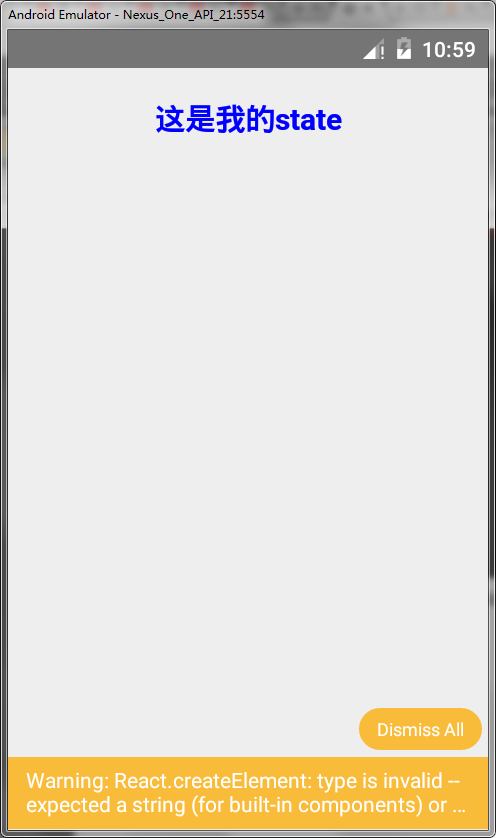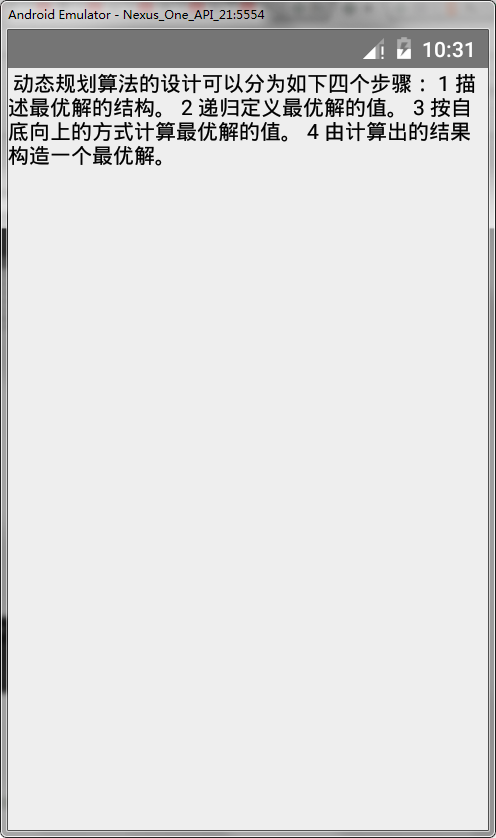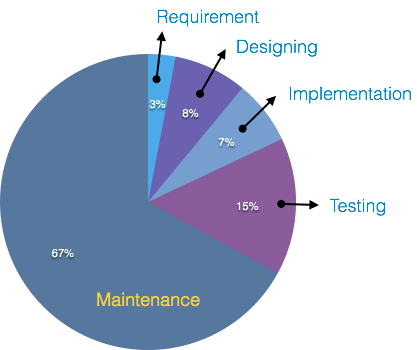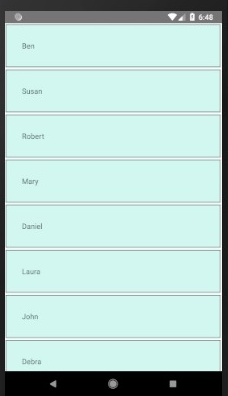正如我们前面在IDE部分中讨论的那样, Selenium命令是用于运行Selenium测试的命令集。
在Selenium WebDriver中, 我们有一套完全不同的命令来执行不同的操作。由于我们将Selenium WebDriver与Java一起使用, 因此命令只是用Java语言编写的方法。
注意:java方法是语句的集合, 这些语句组合在一起以执行特定的操作。
在介绍Selenium WebDriver提供的命令的详细信息之前, 我们坚持要求你通读Java编程语言中的Java OOP(面向对象编程)概念。你还可以参考Java教程中提供的Java OOP概念部分。
现在, 出现的问题是, 我们如何才能访问WebDriver提供的方法。
到目前为止, 我们已经在Selenium WebDriver中成功创建了第一个测试脚本。因此, 查看WebDriver提供的方法的一种可能方法是, 打开装有Selenium Webdriver jar文件的Eclipse IDE, 为WebDriver创建驱动程序对象, 然后按点键。它将向你显示WebDriver提供的所有可能方法。

让我们考虑一个由Eclipse显示的建议的示例, 以理解WebDriver提供的方法的语法。

方法名称
要访问任何类的任何方法, 我们需要创建一个类的对象, 然后该对象的所有公共方法都将出现。
参数
参数是传递给方法以执行某些特定操作的参数。
返回类型
方法可以返回值或不返回任何值(无效)。如果在方法后面提到了void, 则表示该方法未返回任何值。如果返回值, 则必须显示值的类型, 例如getTitle():字符串。
现在, 我们将讨论WebDriver提供的各种命令。 Selenium WebDriver提供的命令可以大致分为以下几类:
- 浏览器命令
- 导航命令
- WebElement命令
下面给出了WebDriver中一些最常用的Selenium命令:
1.获取网页
有两种获取网页的方法:
- 使用Get方法
driver.get("www.srcmini02.com")- 使用导航方法
driver.navigate().to("https://srcmini02.com/selenium-tutorial");2.查找表单并发送用户输入
driver.findElement(By.id("lst-ib")).sendKeys("srcmini tutorials");3.清除用户输入
clear()方法用于清除文本框中的用户输入。
driver.findElement(By.name("q")).clear();4.通过任何Web元素获取数据
有时我们需要获取通过Web元素编写的文本, 以执行一些断言和调试。我们使用getText()方法来获取通过任何Web元素写入的数据。
driver.findElement(By.id("element567")).getText();5.执行点击事件
click()方法用于对任何Web元素执行点击操作。
driver.findElement(By.id("btnK")).click();6.向后浏览浏览器历史记录
driver.navigate().back();7.向前浏览浏览器历史记录
driver.navigate().forward();8.刷新/重新加载网页
driver.navigate().refresh();9.关闭浏览器
driver.close();10.关闭浏览器和与驱动程序相关的所有其他窗口
driver.quit();11.在Windows之间移动
driver.switchTo().window("windowName");13.在框架之间移动
driver.switchTo().frame("frameName");14.拖放
拖放操作是使用Action类执行的。
WebElement element = driver.findElement(By.name("source"));
WebElement target = driver.findElement(By.name("target"));
(new Actions(driver)).dragAndDrop(element, target).perform();让我们考虑一个示例测试脚本, 该脚本将涵盖大多数常用的WebDriver命令。
为了进行测试, 我们在URL下使用了一个虚拟网页:
https://www.testandquiz.com/selenium/testing.html
网页的默认界面如下所示:

你也可以将此虚拟网页用于Selenium测试实践。
首先, 你需要为愿意自动执行测试场景的浏览器下载浏览器驱动程序。在本教程的前面部分中, 我们已经讨论了在不同的浏览器上执行Selenium测试脚本。
对于此测试, 我们使用Firefox Gecko驱动程序在Firefox浏览器上自动化我们的测试方案。
以下是带有嵌入式注释的示例测试脚本。
import org.openqa.selenium.By;
import org.openqa.selenium.WebDriver;
import org.openqa.selenium.firefox.FirefoxDriver;
import org.openqa.selenium.remote.DesiredCapabilities;
import org.openqa.selenium.support.ui.Select;
public class Second {
public static void main(String[] args) {
// System Property for Gecko Driver
System.setProperty("webdriver.gecko.driver", "D:\\GeckoDriver\\geckodriver.exe" );
// Initialize Gecko Driver using Desired Capabilities Class
DesiredCapabilities capabilities = DesiredCapabilities.firefox();
capabilities.setCapability("marionette", true);
WebDriver driver= new FirefoxDriver(capabilities);
// Launch Website
driver.navigate().to("https://www.example.com/selenium/testing.html");
// Fetch the text "This is sample text." and print it on console
// Use the class name of the div to locate it and then fetch text using getText() method
String sampleText = driver.findElement(By.className("col-md-12")).getText();
System.out.println(sampleText);
// Use the linkText locator method to find the link and perform click using click() method
driver.findElement(By.linkText("This is a link")).click();
// Click on the textbox and send value
driver.findElement(By.id("fname")).sendKeys("srcmini");
// Clear the text written in the textbox
driver.findElement(By.id("fname")).clear();
// Click on the Submit button using click() command
driver.findElement(By.id("idOfButton")).click();
// Locate the radio button by id and check it using click() function
driver.findElement(By.id("male")).click();
// Locate the checkbox by cssSelector and check it using click() function
driver.findElement(By.cssSelector("input.Automation")).click();
// Use Select class for selecting value from dropdown
Select dropdown = new Select(driver.findElement(By.id("testingDropdown")));
dropdown.selectByVisibleText("Automation Testing");
// Close the Browser
driver.close();
}
}