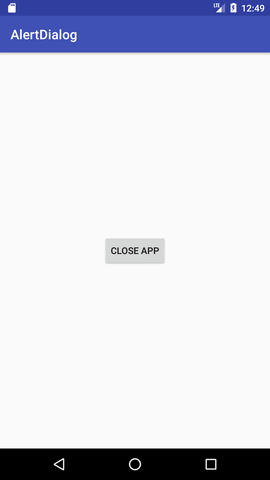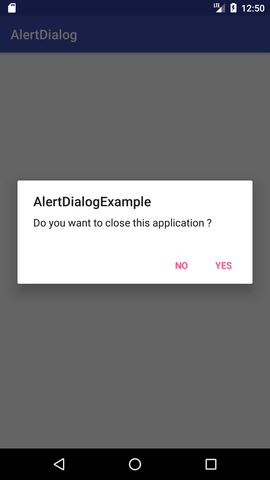本文概述
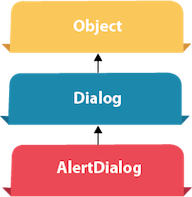
Android AlertDialog可用于通过“确定”和“取消”按钮显示对话框消息。它可用于打扰并询问用户有关他/她选择继续还是终止的信息。
Android AlertDialog由三个区域组成:标题,内容区域和操作按钮。
Android AlertDialog是Dialog类的子类。
AlertDialog类的方法
| 方法 | 描述 |
|---|---|
| public AlertDialog.Builder setTitle(CharSequence) | 此方法用于设置AlertDialog的标题。 |
| public AlertDialog.Builder setMessage(CharSequence) | 此方法用于设置AlertDialog的消息。 |
| public AlertDialog.Builder setIcon(int) | 此方法用于在AlertDialog上设置图标。 |
Android AlertDialog示例
让我们来看一个简单的android警报对话框示例。
activity_main.xml
你可以有多个组件,这里我们只有一个textview。
<?xml version="1.0" encoding="utf-8"?>
<android.support.constraint.ConstraintLayout xmlns:android="http://schemas.android.com/apk/res/android"
xmlns:app="http://schemas.android.com/apk/res-auto"
xmlns:tools="http://schemas.android.com/tools"
android:layout_width="match_parent"
android:layout_height="match_parent"
tools:context="example.srcmini02.com.alertdialog.MainActivity">
<Button
android:layout_width="wrap_content"
android:layout_height="wrap_content"
android:id="@+id/button"
android:text="Close app"
app:layout_constraintBottom_toBottomOf="parent"
app:layout_constraintLeft_toLeftOf="parent"
app:layout_constraintRight_toRightOf="parent"
app:layout_constraintTop_toTopOf="parent" />
</android.support.constraint.ConstraintLayout>strings.xml
(可选)你可以将对话框消息和标题存储在strings.xml文件中。
<resources>
<string name="app_name">AlertDialog</string>
<string name="dialog_message">Welcome to Alert Dialog</string>
<string name="dialog_title">srcmini Alert Dialog</string>
</resources>活动类
让我们编写代码来创建和显示AlertDialog。
package example.srcmini02.com.alertdialog;
import android.content.DialogInterface;
import android.support.v7.app.AppCompatActivity;
import android.os.Bundle;
import android.view.View;
import android.widget.Button;
import android.app.AlertDialog;
import android.widget.Toast;
public class MainActivity extends AppCompatActivity {
Button closeButton;
AlertDialog.Builder builder;
@Override
protected void onCreate(Bundle savedInstanceState) {
super.onCreate(savedInstanceState);
setContentView(R.layout.activity_main);
closeButton = (Button) findViewById(R.id.button);
builder = new AlertDialog.Builder(this);
closeButton.setOnClickListener(new View.OnClickListener() {
@Override
public void onClick(View v) {
//Uncomment the below code to Set the message and title from the strings.xml file
builder.setMessage(R.string.dialog_message) .setTitle(R.string.dialog_title);
//Setting message manually and performing action on button click
builder.setMessage("Do you want to close this application ?")
.setCancelable(false)
.setPositiveButton("Yes", new DialogInterface.OnClickListener() {
public void onClick(DialogInterface dialog, int id) {
finish();
Toast.makeText(getApplicationContext(), "you choose yes action for alertbox", Toast.LENGTH_SHORT).show();
}
})
.setNegativeButton("No", new DialogInterface.OnClickListener() {
public void onClick(DialogInterface dialog, int id) {
// Action for 'NO' Button
dialog.cancel();
Toast.makeText(getApplicationContext(), "you choose no action for alertbox", Toast.LENGTH_SHORT).show();
}
});
//Creating dialog box
AlertDialog alert = builder.create();
//Setting the title manually
alert.setTitle("AlertDialogExample");
alert.show();
}
});
}
}输出: