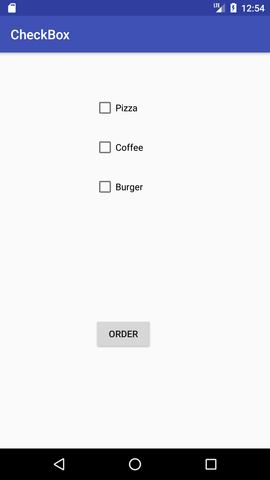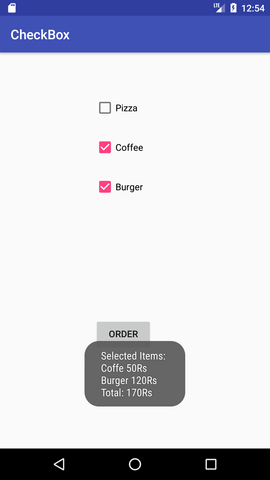本文概述
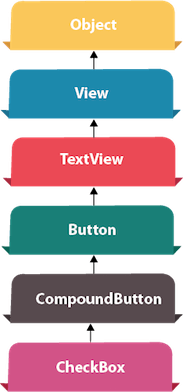
Android CheckBox是一种两种状态的按钮,即已选中或未选中。
复选框的使用可能很多。例如,它可以用于了解用户的爱好,激活/停用特定动作等。
Android CheckBox类是CompoundButton类的子类。
Android CheckBox类
android.widget.CheckBox类提供了创建CheckBoxes的功能。
CheckBox类的方法
CheckBox类中有许多View,TextView和Button类的继承方法。其中一些如下:
| 方法 | 描述 |
|---|---|
| public boolean isChecked() | 如果选中, 则返回true, 否则返回false。 |
| public void setChecked(boolean status) | 更改CheckBox的状态。 |
Android CheckBox示例
activity_main.xml
拖动三个复选框和一个用于布局的按钮。现在,activity_main.xml文件将如下所示:
<?xml version="1.0" encoding="utf-8"?>
<android.support.constraint.ConstraintLayout xmlns:android="http://schemas.android.com/apk/res/android"
xmlns:app="http://schemas.android.com/apk/res-auto"
xmlns:tools="http://schemas.android.com/tools"
android:layout_width="match_parent"
android:layout_height="match_parent"
tools:context="example.srcmini02.com.checkbox.MainActivity">
<CheckBox
android:id="@+id/checkBox"
android:layout_width="wrap_content"
android:layout_height="wrap_content"
android:layout_marginLeft="144dp"
android:layout_marginTop="68dp"
android:text="Pizza"
app:layout_constraintStart_toStartOf="parent"
app:layout_constraintTop_toTopOf="parent" />
<CheckBox
android:id="@+id/checkBox2"
android:layout_width="wrap_content"
android:layout_height="wrap_content"
android:layout_marginLeft="144dp"
android:layout_marginTop="28dp"
android:text="Coffee"
app:layout_constraintStart_toStartOf="parent"
app:layout_constraintTop_toBottomOf="@+id/checkBox" />
<CheckBox
android:id="@+id/checkBox3"
android:layout_width="wrap_content"
android:layout_height="wrap_content"
android:layout_marginLeft="144dp"
android:layout_marginTop="28dp"
android:text="Burger"
app:layout_constraintStart_toStartOf="parent"
app:layout_constraintTop_toBottomOf="@+id/checkBox2" />
<Button
android:id="@+id/button"
android:layout_width="wrap_content"
android:layout_height="wrap_content"
android:layout_marginLeft="144dp"
android:layout_marginTop="184dp"
android:text="Order"
app:layout_constraintStart_toStartOf="parent"
app:layout_constraintTop_toBottomOf="@+id/checkBox3" />
</android.support.constraint.ConstraintLayout>活动类
让我们编写代码来检查哪个切换按钮处于打开/关闭状态。
package example.srcmini02.com.checkbox;
import android.support.v7.app.AppCompatActivity;
import android.os.Bundle;
import android.view.View;
import android.widget.Button;
import android.widget.CheckBox;
import android.widget.Toast;
public class MainActivity extends AppCompatActivity {
CheckBox pizza, coffe, burger;
Button buttonOrder;
@Override
protected void onCreate(Bundle savedInstanceState) {
super.onCreate(savedInstanceState);
setContentView(R.layout.activity_main);
addListenerOnButtonClick();
}
public void addListenerOnButtonClick(){
//Getting instance of CheckBoxes and Button from the activty_main.xml file
pizza=(CheckBox)findViewById(R.id.checkBox);
coffe=(CheckBox)findViewById(R.id.checkBox2);
burger=(CheckBox)findViewById(R.id.checkBox3);
buttonOrder=(Button)findViewById(R.id.button);
//Applying the Listener on the Button click
buttonOrder.setOnClickListener(new View.OnClickListener(){
@Override
public void onClick(View view) {
int totalamount=0;
StringBuilder result=new StringBuilder();
result.append("Selected Items:");
if(pizza.isChecked()){
result.append("\nPizza 100Rs");
totalamount+=100;
}
if(coffe.isChecked()){
result.append("\nCoffe 50Rs");
totalamount+=50;
}
if(burger.isChecked()){
result.append("\nBurger 120Rs");
totalamount+=120;
}
result.append("\nTotal: "+totalamount+"Rs");
//Displaying the message on the toast
Toast.makeText(getApplicationContext(), result.toString(), Toast.LENGTH_LONG).show();
}
});
}
}输出: