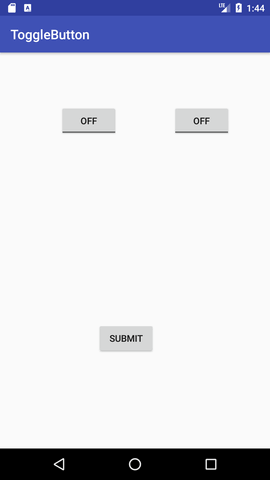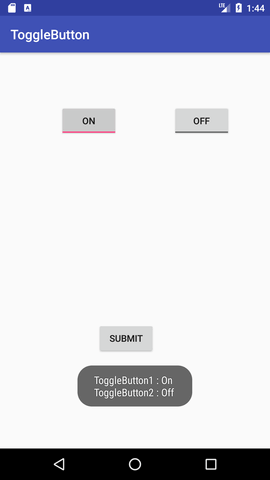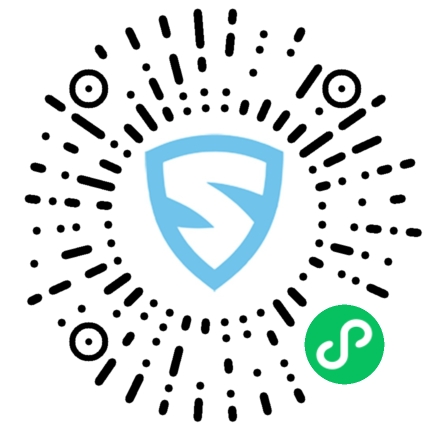本文概述
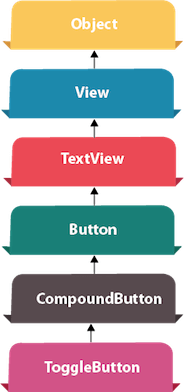
Android切换按钮可用于在按钮上显示选中/未选中(打开/关闭)状态。
如果用户必须在两个状态之间更改设置,则将非常有益。它可以用于打开/关闭声音,Wifi,蓝牙等。
从Android 4.0开始,还有另一种类型的切换按钮称为switch,它提供了滑块控制。
Android ToggleButton和Switch都是CompoundButton类的子类。
Android ToggleButton类
ToggleButton类提供了创建切换按钮的便利。
ToggleButton类的XML属性
ToggleButton类的3个XML属性。
| XML属性 | 描述 |
|---|---|
| android:disabledAlpha | 禁用时应用于指标的Alpha。 |
| android:textOff | 未选中按钮时的文本。 |
| android:textOn | 选中按钮时的文本。 |
ToggleButton类的方法
下面给出了ToggleButton类的广泛使用的方法。
| 方法 | 描述 |
|---|---|
| CharSequence getTextOff() | 当按钮未处于选中状态时, 返回文本。 |
| CharSequence getTextOn() | 返回当按钮处于选中状态时的文本。 |
| void setChecked(boolean checked) | 更改此按钮的选中状态。 |
Android ToggleButton示例
activity_main.xml
拖动两个切换按钮和一个按钮进行布局。现在,activity_main.xml文件将如下所示:
<?xml version="1.0" encoding="utf-8"?>
<android.support.constraint.ConstraintLayout xmlns:android="http://schemas.android.com/apk/res/android"
xmlns:app="http://schemas.android.com/apk/res-auto"
xmlns:tools="http://schemas.android.com/tools"
android:layout_width="match_parent"
android:layout_height="match_parent"
tools:context="example.srcmini02.com.togglebutton.MainActivity">
<ToggleButton
android:id="@+id/toggleButton"
android:layout_width="wrap_content"
android:layout_height="wrap_content"
android:layout_marginLeft="8dp"
android:layout_marginTop="80dp"
android:text="ToggleButton"
android:textOff="Off"
android:textOn="On"
app:layout_constraintEnd_toStartOf="@+id/toggleButton2"
app:layout_constraintStart_toStartOf="parent"
app:layout_constraintTop_toTopOf="parent" />
<ToggleButton
android:id="@+id/toggleButton2"
android:layout_width="wrap_content"
android:layout_height="wrap_content"
android:layout_marginRight="60dp"
android:layout_marginTop="80dp"
android:text="ToggleButton"
android:textOff="Off"
android:textOn="On"
app:layout_constraintEnd_toEndOf="parent"
app:layout_constraintTop_toTopOf="parent" />
<Button
android:id="@+id/button"
android:layout_width="wrap_content"
android:layout_height="wrap_content"
android:layout_marginBottom="144dp"
android:layout_marginLeft="148dp"
android:text="Submit"
app:layout_constraintBottom_toBottomOf="parent"
app:layout_constraintStart_toStartOf="parent" />
</android.support.constraint.ConstraintLayout>活动类
让我们编写代码来检查哪个切换按钮处于打开/关闭状态。
package example.srcmini02.com.togglebutton;
import android.support.v7.app.AppCompatActivity;
import android.os.Bundle;
import android.view.View;
import android.widget.Button;
import android.widget.Toast;
import android.widget.ToggleButton;
public class MainActivity extends AppCompatActivity {
private ToggleButton toggleButton1, toggleButton2;
private Button buttonSubmit;
@Override
protected void onCreate(Bundle savedInstanceState) {
super.onCreate(savedInstanceState);
setContentView(R.layout.activity_main);
addListenerOnButtonClick();
}
public void addListenerOnButtonClick(){
//Getting the ToggleButton and Button instance from the layout xml file
toggleButton1=(ToggleButton)findViewById(R.id.toggleButton);
toggleButton2=(ToggleButton)findViewById(R.id.toggleButton2);
buttonSubmit=(Button)findViewById(R.id.button);
//Performing action on button click
buttonSubmit.setOnClickListener(new View.OnClickListener(){
@Override
public void onClick(View view) {
StringBuilder result = new StringBuilder();
result.append("ToggleButton1 : ").append(toggleButton1.getText());
result.append("\nToggleButton2 : ").append(toggleButton2.getText());
//Displaying the message in toast
Toast.makeText(getApplicationContext(), result.toString(), Toast.LENGTH_LONG).show();
}
});
}
}输出: